ISNUMBER Function in Excel :
The ISNUMBER function in Excel is one of the most useful tools for data validation and analysis. It helps determine whether a given cell contains a numeric value, which is crucial in managing and analyzing data accurately. In this guide, we’ll explore everything you need to know about the ISNUMBER function, its applications, and how to use it effectively.
What is the ISNUMBER Function?
The ISNUMBER function in Excel is categorized as an Information Function. Its primary role is to check whether the value in a cell is numeric and return a Boolean result:
- TRUE if the value is a number.
- FALSE if the value is not a number.
This simple yet powerful function is invaluable when working with datasets that mix text, numbers, and other data types. For example, you might want to filter out cells containing non-numeric data in a column of sales figures or check for errors in calculated results.
Syntax of ISNUMBER
The syntax for the ISNUMBER function is straightforward:
value: The value or cell reference you want to test. It can also be an expression or formula.
The function evaluates the input and determines whether it qualifies as a numeric value.
Key Features of ISNUMBER
- Boolean Output: The ISNUMBER function always returns either
TRUEorFALSE. This binary output makes it easy to incorporate into conditional formulas. - Flexible Input: You can use ISNUMBER with direct values, cell references, or even formulas.
- Error Detection: ISNUMBER can identify potential issues in datasets where numbers are expected but may include text or other non-numeric entries.
- Compatibility: It works seamlessly with other Excel functions like IF, AND, OR, and SEARCH, making it an integral part of complex formulas.
How ISNUMBER Works
To understand the function, consider the following examples:
| Cell | Value | Formula | Result |
|---|---|---|---|
| A1 | 123 | =ISNUMBER(A1) | TRUE |
| A2 | "Hello" | =ISNUMBER(A2) | FALSE |
| A3 | =5+3 | =ISNUMBER(A3) | TRUE |
| A4 | 12/0 (Error) | =ISNUMBER(A4) | FALSE |
- Numeric Values: If the cell contains a number, ISNUMBER returns
TRUE. - Text or Non-Numeric Values: If the cell contains text, dates in non-numeric formats, or errors, ISNUMBER returns
FALSE. - Formulas: If a formula results in a numeric value, the function returns
TRUE. If the formula results in an error, it returnsFALSE.
Practical Applications of ISNUMBER
1. Validating Numeric Inputs
When working with mixed datasets, ISNUMBER can help you identify whether cells contain valid numeric entries. For instance, suppose you have a column that should exclusively contain numeric values. By applying ISNUMBER to each cell, you can flag any discrepancies.
Example:
This formula checks if the value in cell A1 is numeric and outputs "Valid" if true or "Invalid" if false.
2. Filtering Data
ISNUMBER is often used to filter numeric entries from a dataset. For example, you might want to isolate numerical IDs from a column containing both text and numbers.
Steps:
- Use ISNUMBER in a helper column to mark numeric entries.
- Apply a filter based on the helper column to display only numeric rows.
3. Error Handling in Formulas
When working with formulas that might produce errors, ISNUMBER can help verify the results and take corrective action. For example, in a financial model, you can check if a formula yields a numeric value before performing further calculations.
Example:
This ensures only numeric values are processed, preventing potential errors.
4. Combining with SEARCH for Text Analysis
One of the most creative uses of ISNUMBER is in conjunction with the SEARCH function. SEARCH finds the position of a substring within a string and returns a numeric value. ISNUMBER can then validate whether the substring exists.
Example: Suppose you want to check if the text "Apple" exists in a list of product descriptions:
- Returns
TRUEif "Apple" is found. - Returns
FALSEif not.
Common Scenarios and Tips
Handling Blank Cells
Blank cells are not considered numbers, so ISNUMBER will return FALSE. If you want to treat blank cells differently, you can nest ISNUMBER within an IF function:
Combining with Conditional Formatting
ISNUMBER is a great tool for applying conditional formatting rules. For instance, you can highlight all numeric cells in a range:
- Select the range of cells.
- Go to Home > Conditional Formatting > New Rule.
- Use the formula:
- Set your preferred formatting style.
Converting Text to Numbers
If ISNUMBER returns FALSE for cells containing numbers stored as text, you can convert them by:
- Multiplying the cell by 1:
=A1*1 - Using the VALUE function:
=VALUE(A1)
Limitations of ISNUMBER
While ISNUMBER is a robust function, it has some limitations:
- Non-Numeric Dates: Dates stored as text will return
FALSE, even though they may visually appear numeric. - Error Values: If a cell contains an error (e.g.,
#DIV/0!), ISNUMBER will returnFALSE. You might need additional error-handling functions like ISERROR or IFERROR. - Formatting Dependencies: The function checks the underlying value, not the format. For example, a number formatted as text will still return
TRUE.
Advanced Uses
Dynamic Data Validation
Combine ISNUMBER with data validation rules to restrict user input to numeric values. This ensures data integrity in spreadsheets shared across teams.
- Select the input range.
- Go to Data > Data Validation.
- Choose Custom under Allow.
- Enter the formula:
Highlighting Specific Numeric Ranges
You can use ISNUMBER in conjunction with logical operators to highlight numbers within a specific range. For example, to highlight cells with values between 10 and 100:
- Use the formula in conditional formatting:
Examples in Real-World Scenarios
Financial Modeling
In financial analysis, ISNUMBER is essential for validating inputs in models. For instance, it can ensure that revenue and cost inputs are numeric before calculating profit margins.
Data Cleaning
When importing data from external sources, ISNUMBER can help identify and clean non-numeric entries, making the dataset ready for analysis.
Reporting
In dashboards, ISNUMBER can verify that formulas or inputs return numeric results, ensuring that charts and summaries display accurate data.
Conclusion
The ISNUMBER function is a cornerstone of Excel's data validation toolkit. Its ability to verify numeric values, combined with its flexibility in working alongside other functions, makes it an indispensable tool for professionals in diverse fields. Whether you're cleaning up data, validating user inputs, or building advanced formulas, mastering ISNUMBER will significantly enhance your Excel proficiency.
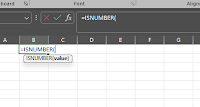
Comments
Post a Comment